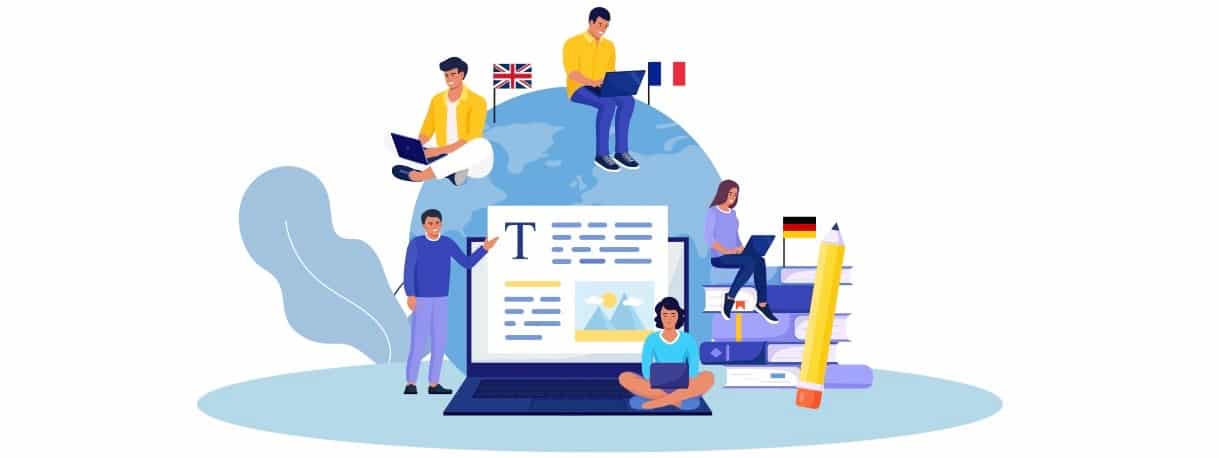Tally Prime Download Guide: How to Install, Activate & Use It Efficiently
Learn how to download, install, activate, and use Tally Prime efficiently. This guide covers step-by-step instructions and tips for seamless business management with Tally Prime.

If you are looking for a comprehensive accounting software solution, Tally Prime Download offers a user-friendly experience with advanced features. Tally Prime is designed to simplify business management by providing tools for accounting, inventory, payroll, and taxation, all integrated into one platform. Whether you're a small business owner or part of a larger enterprise, Tally Prime can streamline your financial operations, helping you stay on top of your game.
1. Understanding Tally Prime and Its Benefits
Tally Prime is a modernized version of the popular Tally ERP 9. With an intuitive interface and powerful features, it aims to help businesses improve efficiency, manage accounting tasks, and comply with tax regulations. It supports businesses in managing financials, stock, payroll, and even offers GST-compliant features.
2. How to Download Tally Prime
The process of Tally Prime Download is simple and straightforward. Here’s how to do it:
-
Navigate to the “Downloads” section.
-
Select Tally Prime from the available options.
-
Choose the appropriate version based on your system's requirements (Windows, 32-bit or 64-bit).
-
Click on the Download button, and the installer file will start downloading automatically.
Once the file is downloaded, you are ready to proceed with installation.
3. How to Install Tally Prime
After successfully downloading the Tally Prime installer, follow these steps to install the software:
-
Locate the Installer: Go to the folder where the installer file was downloaded.
-
Run the Setup: Double-click on the setup file to start the installation process.
-
Choose the Installation Folder: You will be asked to select a destination folder. Choose the default location or specify another folder where you want Tally Prime to be installed.
-
Complete Installation: Click "Install" and wait for the installation process to complete. It may take a few minutes.
-
Finish: Once installation is done, click on the Finish button to exit the installer.
Tally Prime is now installed on your system and ready to use.
4. Activating Tally Prime
After installation, you’ll need to activate your copy of Tally Prime to start using its full range of features. Here’s how to do it:
-
Open Tally Prime: Double-click on the Tally Prime icon to open the application.
-
Activate via License: You will be prompted to activate your Tally Prime license. Enter the license details you received at the time of purchase.
-
Choose the Activation Method: You can activate using either an online or offline method, depending on your preferences:
-
Online Activation: If your system is connected to the internet, select the online activation option and enter the provided credentials.
-
Offline Activation: If you are offline, you will receive a license key that you can enter manually to complete the activation.
-
-
Confirmation: Once activated, Tally Prime will confirm successful activation and grant access to all its features.
5. Setting Up Your Company in Tally Prime
To use Tally Prime effectively, you need to set up your company in the software. Here's a quick guide:
-
Create a New Company: On the Tally Prime home screen, select “Create Company” from the menu.
-
Enter Company Details: Provide your company name, address, contact information, and financial year details.
-
Configure Financial Information: Set up accounting details such as currency, taxation, and default ledger accounts.
-
Save and Begin: After entering the required information, save the company profile and begin using Tally Prime for your accounting and business management needs.
6. Features of Tally Prime You Should Explore
Tally Prime comes packed with several features that will make business management more efficient:
-
GST Compliance: It automatically calculates taxes, generates GST-compliant invoices, and provides detailed reports.
-
Inventory Management: Manage inventory with ease, track stock levels, and generate detailed reports.
-
Payroll Management: Automate payroll processes, including salary calculation, tax deductions, and statutory compliance.
-
Banking Integration: Directly connect your bank accounts and reconcile transactions in real time.
-
Reports and Analytics: Generate a wide range of financial reports like balance sheets, profit and loss statements, and GST returns.
7. Tips for Using Tally Prime Efficiently
To maximize the potential of Tally Prime, consider the following tips:
-
Regular Backups: Always back up your data regularly to avoid losing critical business information.
-
Use Keyboard Shortcuts: Familiarize yourself with Tally’s keyboard shortcuts to speed up your workflow.
-
Customize Features: Tally Prime offers a lot of customization options. Set up the software according to your business needs for more efficiency.
-
Stay Updated: Tally Solutions regularly releases updates to improve functionality and add new features. Keep your software up-to-date to ensure you’re getting the best experience.
Conclusion
The Tally Prime Download process is simple, and once installed and activated, the software offers a wide array of tools to streamline your business operations. From accounting to taxation, payroll, and inventory management, Tally Prime is a versatile solution that caters to a variety of business needs. By following this guide, you can ensure a smooth installation and get the most out of Tally Prime.
What's Your Reaction?
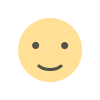
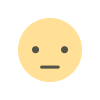

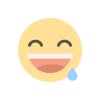
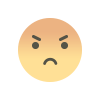
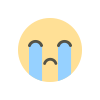
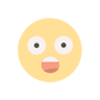







.jpg)
.jpg)