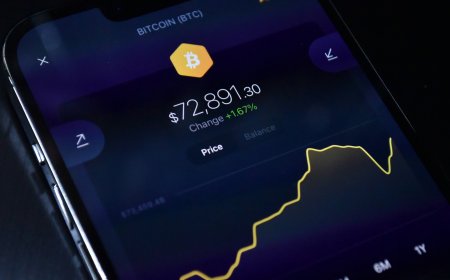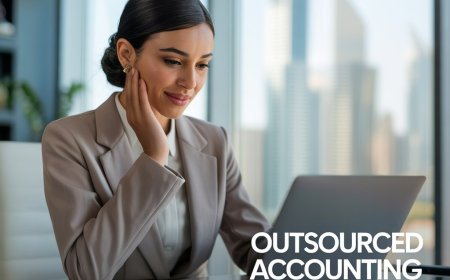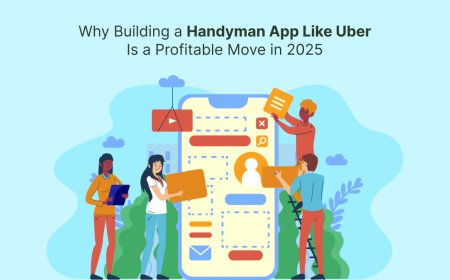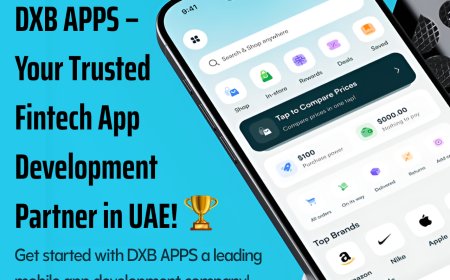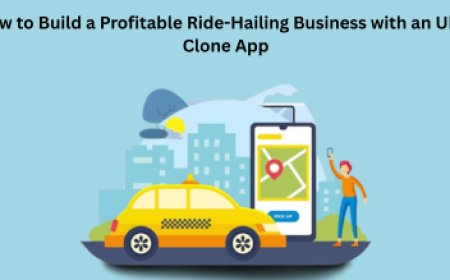Guide to Move QuickBooks Company File to a New Computer
As a QuickBooks user, do you want to move company files to another computer? Don't worry, this article will provide in-depth detail about it.
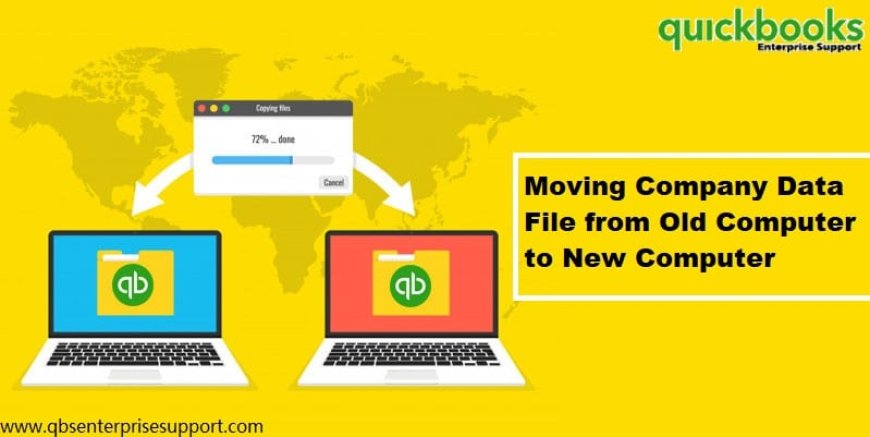
If you are wanting to move the Company file from one computer to the other, QuickBooks Migrator tool can come in handy. Through this tool, you can easily transfer QB company files across different systems. This article illustrates an easy walkthrough to guide you on how tomove QuickBooks Company file to a new computer using the migratory tool as well as by using the manual procedure.
Steps to move company file to another computer manually
Implement the following instructions to move the company file to other system:
- Install QuickBookson the other system and then create a copy of the company file on the first system.
- Now, transfer this file to some USB storage device from the old system and then paste in the new system.
- Make sure to paste it in the QuickBooks Company file folder only.
You may read also:How to Export Reports as Excel workbooks in QuickBooks Desktop?
How to move QuickBooks Company Files to a new computer using QuickBooks Migrator Tool?
- Run QuickBooks on the first PC, then go to File, andUtilities.
- Now, click on Move QuickBooks to another Computer.
- Hit on I am Ready.

- Make sure to plug in the USB drive into the system.
- Now, use the tool to transfer the company file and other important QuickBooks files to the USB drive.