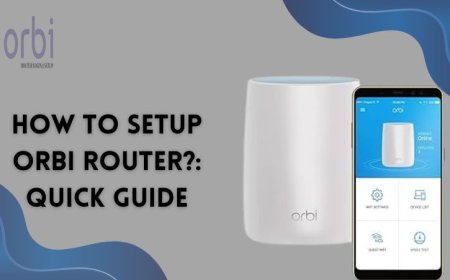Your iPhone Won’t Turn On? Here’s What to Do!
Your iPhone Won’t Turn On? Here’s What to Do!
An iPhone that won't turn on can be really frustrating. You depend on it for communication, work, and entertainment every day. The good news is that the issue is often easy to fix. Before thinking your device is dead, follow these troubleshooting steps. This guide covers common problems and ways to fix them.
Read blog: iPhone Repair Dubai
1. Charge Your iPhone Properly
Sometimes the simplest solution is the most effective. If your iPhone battery is dead, the screen might stay black for a few minutes, even when you plug it in.
Try This:
-
Connect your iPhone to its original charger and cable.
-
Wait at least 10–15 minutes.
-
Check for the charging symbol.
If you still don’t see anything, try a different cable, adapter, or power socket. A faulty charging accessory is one of the most common reasons an iPhone won’t turn on.
2. Force Restart the iPhone
A force restart can fix temporary software crashes that cause the screen to stay black.
How to Force Restart:
iPhone 8, X, 11, 12, 13, 14, 15 or newer
-
Press and quickly release Volume Up
-
Press and quickly release Volume Down
-
Press and hold the Side Button until the Apple logo appears
iPhone 7 / 7 Plus
-
Press and hold Volume Down + Power Button together until the Apple logo appears
iPhone 6s or older
-
Press and hold Home Button + Power Button until the Apple logo appears
If the Apple logo shows up, the issue was a temporary software freeze.
3. Check for Physical or Water Damage
If your iPhone doesn’t turn on after charging and restarting, physical damage may be the cause.
Look for:
-
Cracked screen
-
Bent frame
-
Signs of water exposure
-
Display not lighting up but phone vibrating
In these cases, parts like the display, battery, or logic board might get damaged. They will need professional repair.
4. Connect to a Computer and Update or Restore
Your iPhone might turn on but stay stuck on a black screen due to a corrupted iOS system.
Steps to Fix It:
-
Connect the iPhone to a Mac or PC.
-
Open Finder (macOS) or iTunes (Windows).
-
Put the phone into Recovery Mode (method depends on your model).
-
Choose Update to reinstall iOS without losing data.
-
If that doesn’t work, select Restore (this erases all data).
This method helps when software corruption prevents your device from booting.
5. Check for Faulty Battery or Power IC
If your iPhone still refuses to turn on, the problem may be with the battery, charging IC, or power IC.
Common Symptoms:
-
iPhone doesn’t respond even after hours of charging
-
Heats up when plugged in
-
Shows charging icon but doesn’t power on
Hardware-level issues require diagnosis by a trained technician.
6. When to Get Professional Help
If none of the above solutions work, it’s time to contact a repair expert. You should seek professional support when:
-
iPhone has liquid damage
-
Device is stuck on the Apple logo
-
Phone keeps restarting (boot loop)
-
Battery swollen or damaged
-
Logic board issues suspected
A certified repair technician can run a full diagnostic and replace faulty parts safely.
Final Thoughts
Your iPhone might not turn on for several reasons. It could be a dead battery, a software crash, or even hardware damage. By following the steps above, you can often identify and fix the problem yourself. If the problem continues, getting a professional repair is the best way to fix your device.